tp
Developer Guide
Acknowledgements
We would like to acknowledge Splitwise for the inspiration for the project. The Splitwise application is a popular expense-sharing application that allows users to split bills and expenses with friends, family, and roommates. We have adapted the core features of Splitwise to create a simplified version of the application for our project. We would also like to acknowledge Shao Liang for the inspiration of the project’s name.
Design
Architecture
The high-level overview of the application is provided in the Architecture Diagram below.
Users interact with the application through the Command Line Interface.
Application Storage is located in /data/groups/
and each Group object is stored in its own .txt file after program’s runtime.
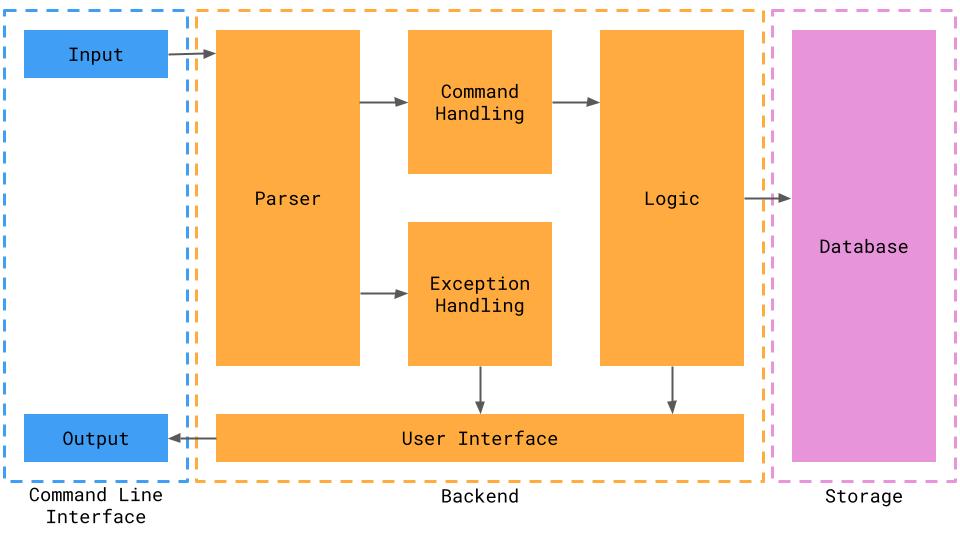
Balance
Below is a Class Diagram for the Balance Feature:
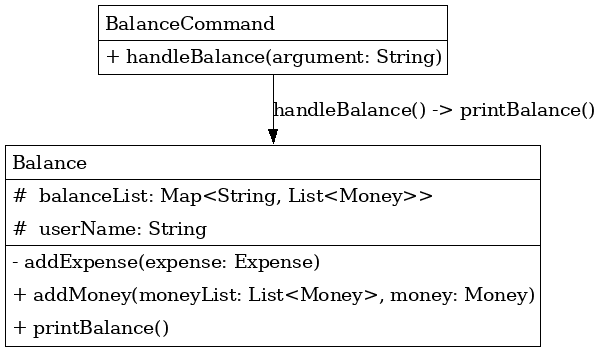
Group Storage
The Group Storage feature allows users to save group information to files when exiting groups or ending the program. It also enables users to load group information from files when entering groups. This feature ensures that changes made to a group are persisted across sessions and that users can resume their interactions with groups seamlessly.
Below is the class diagram for the Group Storage feature:
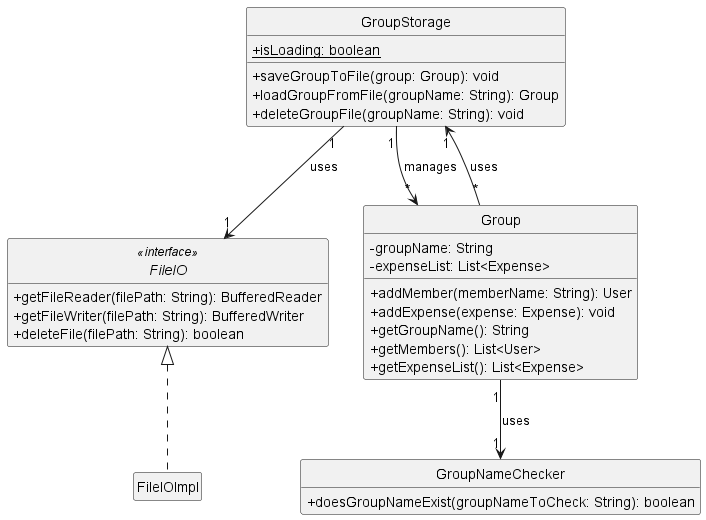
The Group Storage feature:
GroupStorageclass: Responsible for saving and loading group information to and from files.FileIOinterface: Defines the contract for file input/output operations.FileIOImplclass: Implements theFileIOinterface for file input/output operations.GroupNameCheckerclass: Provides methods to check if a group file exists and to generate the file name for a group.Groupclass: Represents a group with members and expenses. It interacts with theGroupStorageclass to save and load group information.GroupFilePathsclass: Contains constants for file paths used by theGroupStoragefeature.
The implementation of the Group Storage feature is covered in the next section.
Expenses
The Expenses feature allows users to add and delete expenses. It does this through an intermediate ExpenseCommand class which handles Parser input and calls the Expense constructor to create a new expense.
Below is the class diagram for Expense feature:
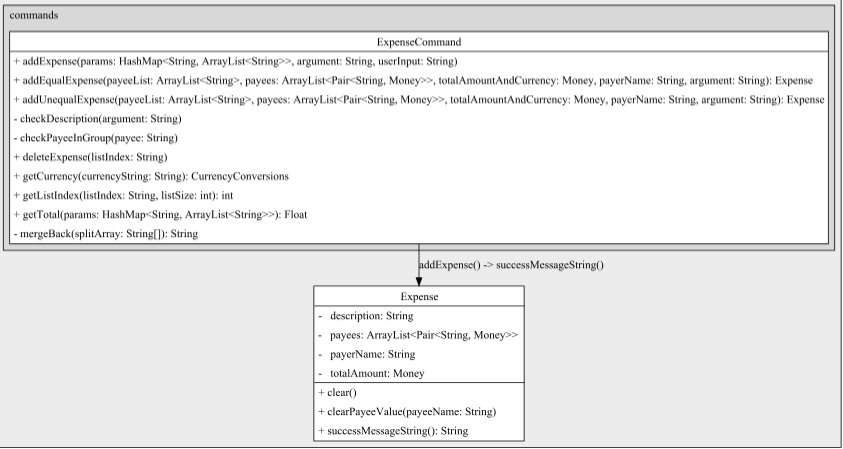
The Expense feature:
Expenseclass: Represents a new expense with total Amount, payer, payee list with amount owed by each payee and description of expenseExpenseCommandclass: Responsible for taking in the user input and creating a new object of the Expense class. Also handles deletion of expense objects.- It contains the
addEqualExpenseandaddUnequalExpensemethods to handle both kinds of expenses. - It also uses the
Moneyclass to add the correct currency to totalAmount and payee Amounts.
- It contains the
The implementation of Expense is covered in the next section.
Implementation
Help menu feature
Implementation
The “help” feature is facilitated by the Help class.
It provides a static method printHelp to print out a guide on how to use the commands in the application.
printHelp can be used in the event the user issues an invalid command
Group Creation feature
Implementation
The “Group Creation” feature is facilitated by the Group class. It provides methods to create a new group and manage
group membership. The implementation of this feature is as follows:
The Group class maintains a list of members as a private List<User> field called members.
The createGroup(String groupName) method is responsible for creating a new group. It performs the following steps:
- Checks if a group with the given
groupNamealready exists using theisGroup(String groupName)method. - If the group does not exist, creates a new
Groupobject with the providedgroupName. - Prints a success message indicating that the group has been created.
- Adds the new
Groupobject to thegroupslist. - Returns the newly created
Groupobject. - If the group already exists, prints an error message indicating that the group already exists.
Add Member to Group feature
Implementation
The “Add Member to Group” feature is facilitated by the Group class. It extends the Group class with methods to manage group membership and allows users to add new members to an existing group. Additionally, it implements the following operations:
Group#addMember(String memberName)— Adds a new member to the group with the givenmemberName.Group#isMember(String memberName)— Checks if a user with the givenmemberNameis already a member of the group.
These operations are exposed in the GroupCommand class as GroupCommand#addMember(String memberName).
Given below is an example usage scenario and how the “Add Member to Group” feature behaves at each step.
Step 1. The user launches the application and enters a group named “Project Team” using the group Project Team command. The Group object for “Project Team” will be initialized with an empty members list.
Step 2. The user executes the member John command to add a new member named “John” to the “Project Team” group. The member command calls GroupCommand#addMember("John"), which in turn calls Group#addMember("John"). This operation checks if “John” is already a member of the group using Group#isMember("John"). Since “John” is not a member, a new User object with the name “John” is created and added to the members list of the “Project Team” group.
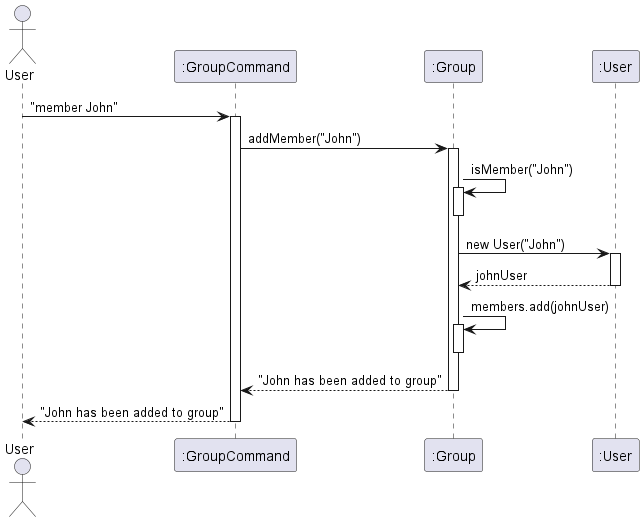
Step 3. The user executes the member Emily command to add another member named “Emily” to the “Project Team” group. Similar to step 2, the member command calls GroupCommand#addMember("Emily"), which then calls Group#addMember("Emily"). After checking that “Emily” is not already a member, a new User object with the name “Emily” is created and added to the members list of the “Project Team” group.
Step 4. The user tries to add “John” again to the “Project Team” group by executing the member John command. However, since “John” is already a member of the group, the Group#isMember("John") check in Group#addMember("John") returns true. As a result, an error message is displayed to the user, indicating that “John” is already a member of the group, and no duplicate member is added.
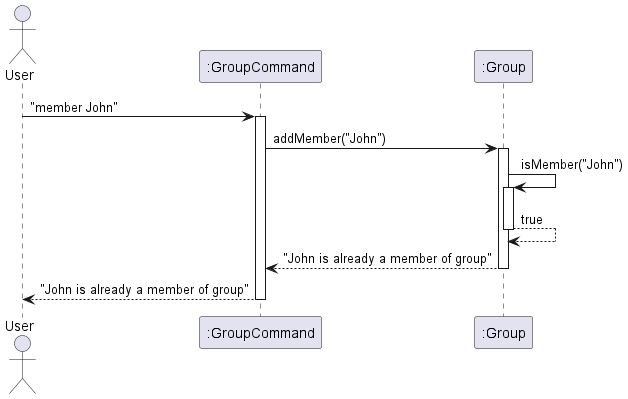
The following sequence diagram illustrates the flow of the “Add Member to Group” feature:
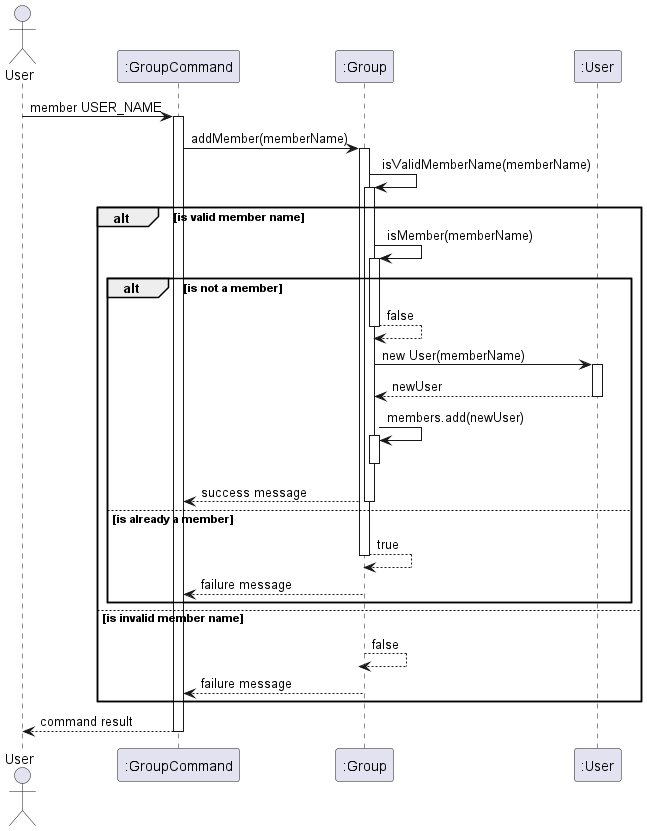
Expenses feature
Implementation
The Expenses feature is facilitated through the Expense class and ExpenseCommand class. It allows users to add a new Expense through creation of a new Expense object. Users can specify amount paid, the payee, and the members of the group involved in the transaction.
It implements the following operations:
Expense#addExpense- Creates a new expense and adds it to the expense listExpense#deleteExpense- Deletes an existing expense These operations are exposed in the ExpenseCommand class through theaddExpenseanddeleteExpensefunctions respectively.
Additionally, it implements the following:
Expenses#payer()- Gives the name of the member who paid for the expenseExpenses#totalAmount()- Returns the total amount of the expenseExpenses#payees()- Returns all the members involved in the transactionExpenses#currency()- Returns the currency of the expense
These operations are exposed in the Expense class through the getPayerName(), getTotalAmount(), getPayees(), and getCurrency()
functions respectively.
The following sequence diagrams show the process of adding an equal split and unequal split expense:
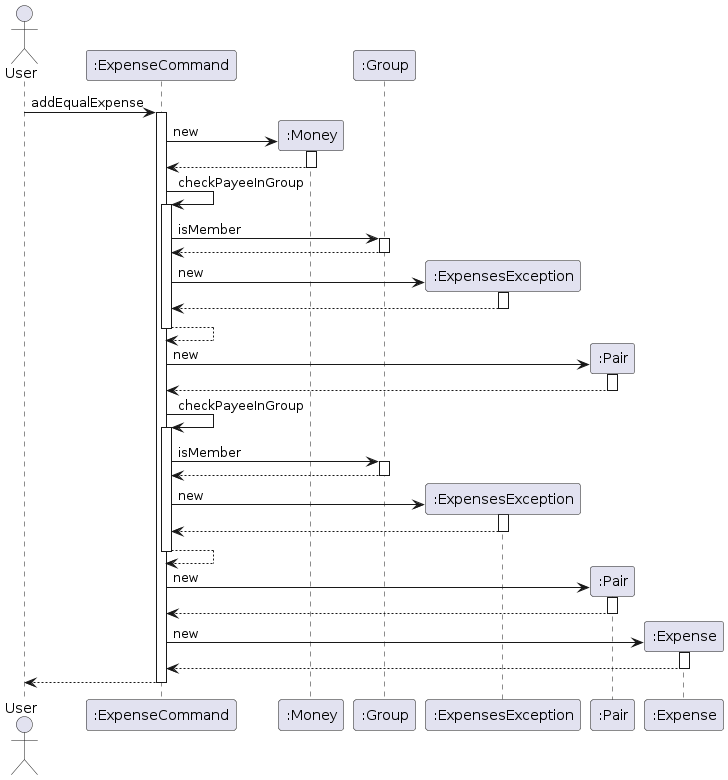
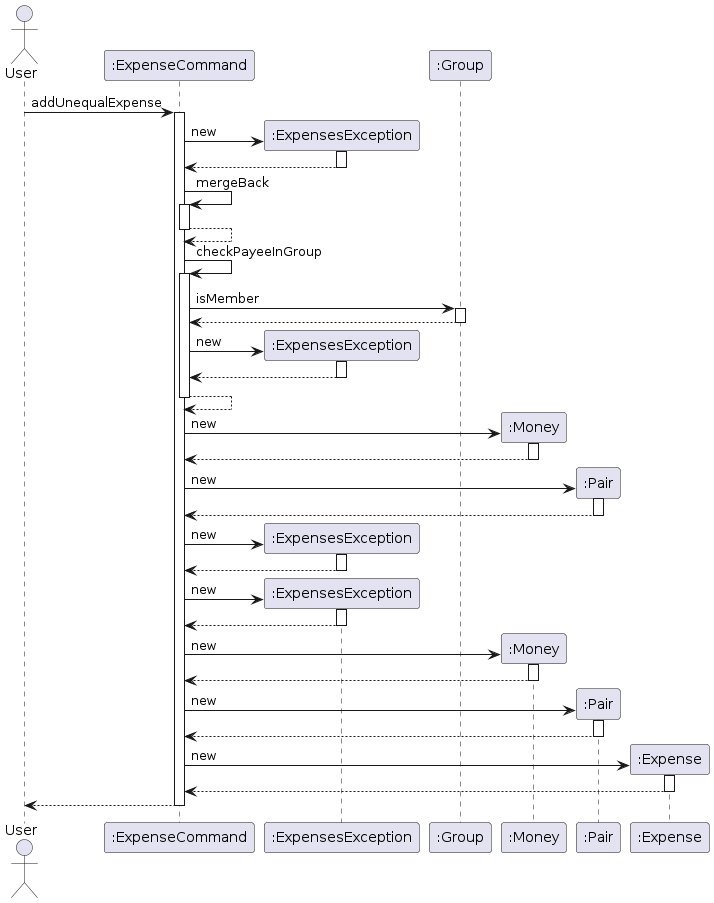
Balance feature
Implementation
The Balance feature is facilitated through the Balance class. It allows a user to view a printed list of other users in the Group, and the amount that is owed by/to each user.
Each Balance object contains a String of a user userName,
and a Map balanceList. This Map uses String of other users’ usernames as Key, and
a list of Money objects owed by/to the user.
To print a user’s Balance List, perform the following steps:
- Create a
Balanceobject with the params StringuserNameand the current Groupgroup. - From the
membersandexpenseListList items ingroup, the MapbalanceListis populated. - Call method
printBalance()to print the contents of the MapbalanceList.
Below is the Sequence Diagram for the Balance Feature:
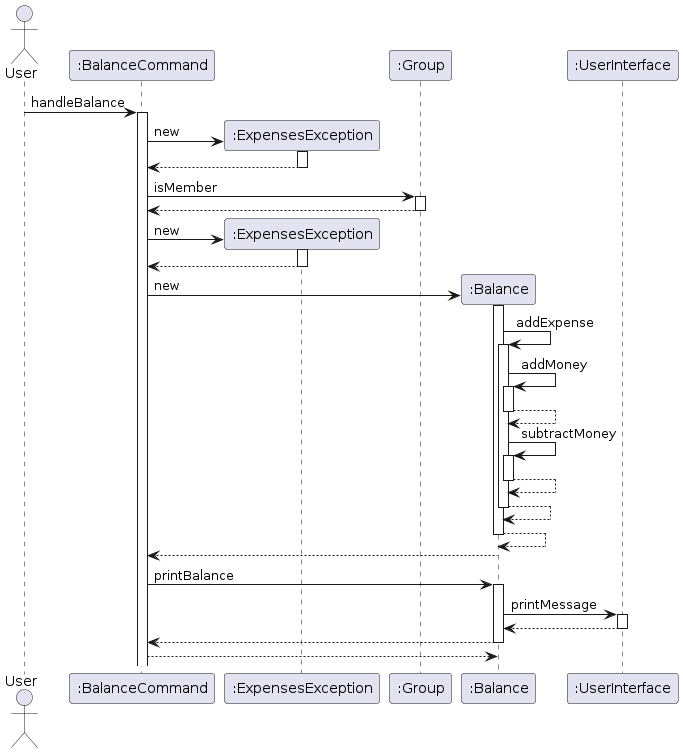
Settle feature
Implementation
The Settle feature is facilitated through the Settle class. It allows a user to settle the debts between two users in a Group.
The Settle class contains a settleDebt(String userName1, String userName2) method.
This method takes in two Strings userName1 and userName2 as parameters, representing the two users to settle the
debt between.
The method then prints out the amount that is owed by userName1 to userName2, and the amount that is owed
by userName2 to userName1. It then prints out the total amount that is owed between the two users, and prompts the user to enter the amount to
settle the debt.
The method then prints out the amount that is owed by userName1 to userName2, and the amount that is owed
by userName2 to userName1 after the settlement.
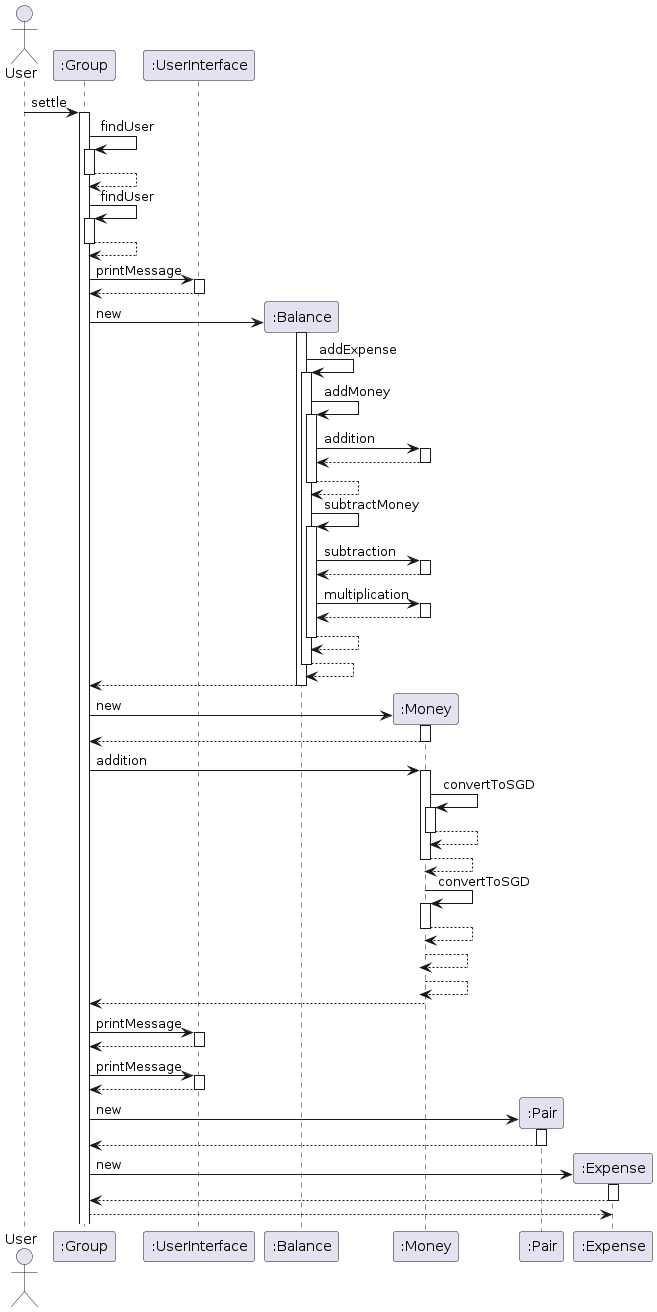
Group Storage feature
Implementation
The “Group Storage” feature is facilitated by the GroupStorage class. It extends the functionality of the Group class by providing methods to save and load group information to and from files. The GroupStorage class interacts with the FileIO interface for file input/output operations. Additionally, it implements the following key operations:
GroupStorage#saveGroupToFile(Group group)— Saves the group information to a file when a user exits a group or ends the program.GroupStorage#loadGroupFromFile(String groupName)— Loads the group information from a file when a user enters a group.
These operations are invoked from the Group class when the user performs specific actions related to groups.
Given below is an example usage scenario and how the “Group Storage” feature behaves at each step.
Step 1. The user launches the application and tries to create a group named “Project Team” using the create Project Team command. The Group#getOrCreateGroup(String groupName) method is called to retrieve or create the group.
Step 2. Inside the Group#getOrCreateGroup(String groupName) method, it checks if the group already exists in memory. If not, it uses the GroupNameChecker class to check if the group file exists. If the group file doesn’t exist, a new Group object is created, and the user is placed in the newly created group.
Step 3. The user executes various commands to add members and expenses to the “Project Team” group. These changes are made to the Group object in memory.
Step 4. The user executes the exit Project Team command to exit the “Project Team” group. This command invokes the Group#exitGroup(String groupName) method, which in turn calls the GroupStorage#saveGroupToFile(Group group) method to save the current state of the “Project Team” group to a file. The saving process includes writing the group name, members, and expenses to the file in a structured format.
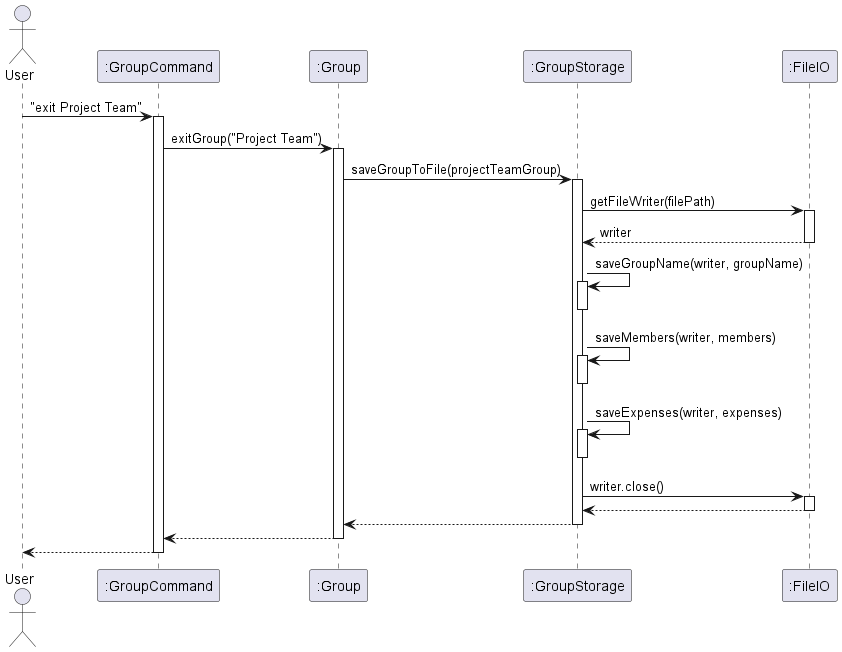
Step 5. Later, the user decides to enter the “Project Team” group again using the enter Project Team command. The Group#enterGroup(String groupName) method is called to enter the group.
Step 6. Inside the Group#enterGroup(String groupName) method, it first checks if the group exists in memory. If not, it uses the GroupNameChecker class to check if the group file exists. If the group file exists, it invokes the GroupStorage#loadGroupFromFile(String groupName) method to load the group information from the file.
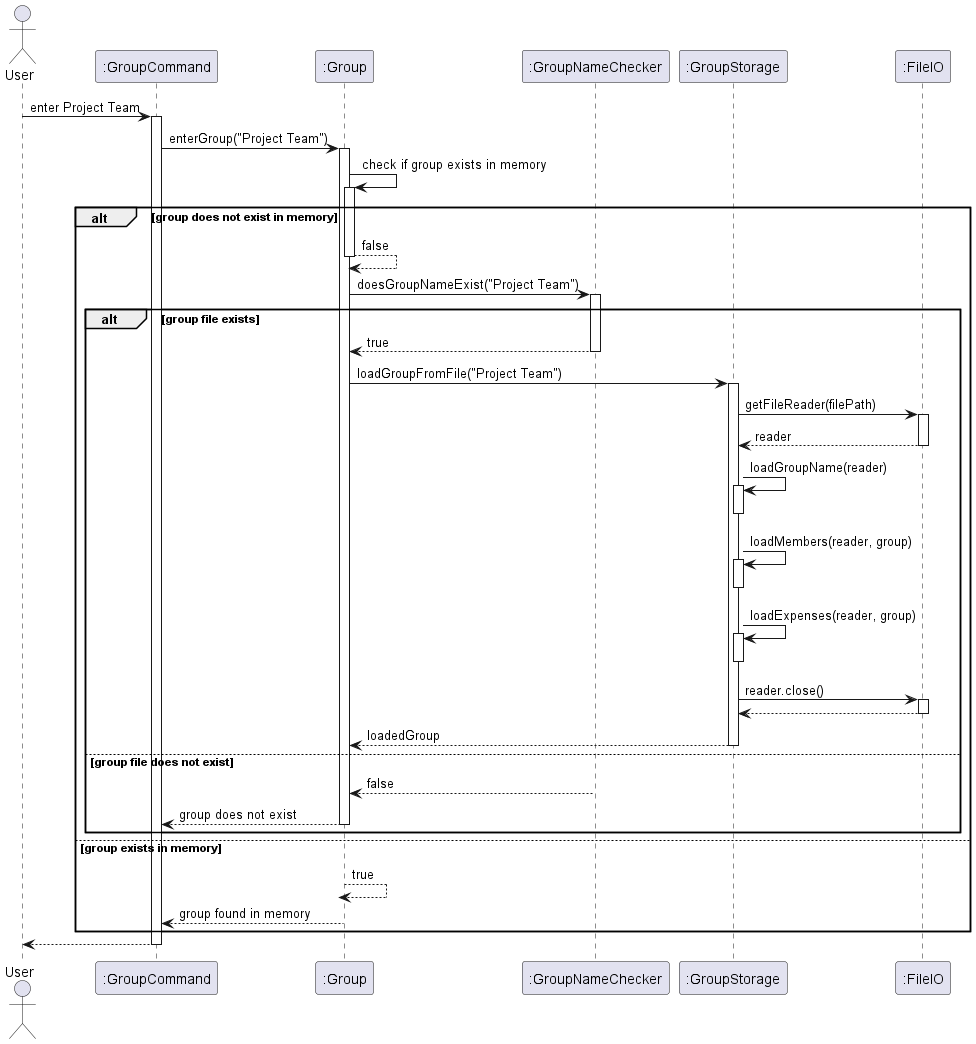
The GroupStorage#loadGroupFromFile(String groupName) method reads the group information from the file, creates a new Group object, and populates it with the loaded data. This includes the group name, members, and expenses. The loaded Group object is then returned to the Group class.
Step 7. The user continues to interact with the “Project Team” group, making changes to its members and expenses. These changes are made to the loaded Group object in memory.
Step 8. When the user ends the program using the bye command, the GroupStorage#saveGroupToFile(Group group) method is invoked again to save the current state of all loaded groups to their respective files. This ensures that any changes made during the session are persisted.
Design Considerations:
- Alternative 1 (current choice): Saving group information to files when exiting groups or ending the program, and loading group information when entering groups.
- Pros: Minimizes file I/O operations and reduces the overhead of constantly saving and loading group information.
- Cons: Changes made to a group are not persisted until the user explicitly exits the group or ends the program.
- Alternative 2: Saving group information after every command that modifies the group, and loading group information whenever a group is accessed.
- Pros: Ensures that changes are immediately persisted and reduces the risk of data loss in case of unexpected program termination.
- Cons: Increases file I/O operations and may impact performance, especially for frequent group modifications.
Luck feature
Implementation
The Luck features offers users the unique opportunity to clear their debts by playing with a slot machine.
User enters the command luck in the parser to enter the slot machine game.
Parser checks whether the user is in a group and also whether the said group has more than one user.
To win in the slot machine, all three slots in the MIDDLE row must show the same character
The user can either key in /reroll or /exit to either roll the slot machine or leave the game.
For every new /reroll, an additional Expense of 10USD would be created and allocated to a random member in the group
For a win, the user clears all his debts within the group.
Following structural diagram shows the dependency of Luck class
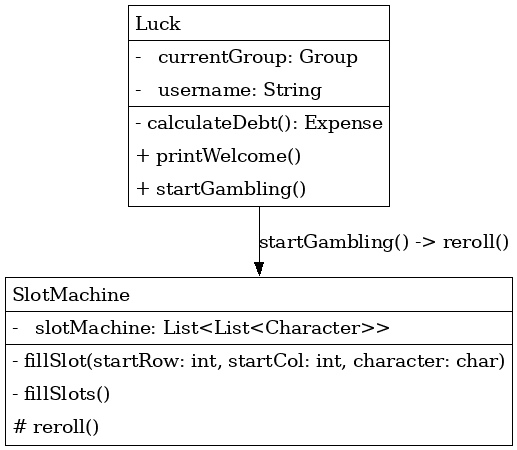
Following sequence diagram shows user calls startGambling() within Luck class and a new SlotMachine class is instantiated
For every reroll, fillSlots() is called which fills individual slots in the 3 x 3 slot machine with a randomised character
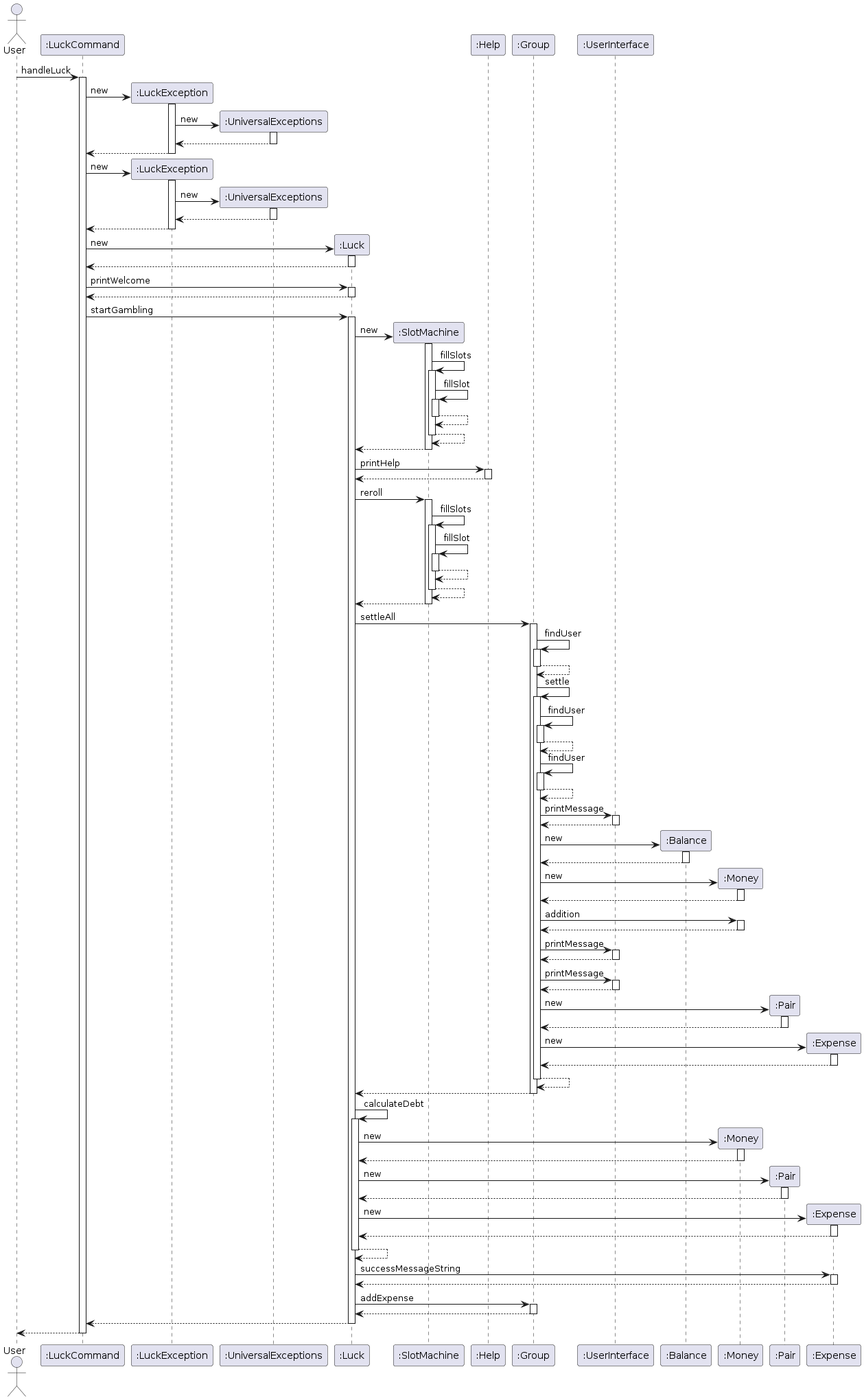
Product scope
Target user profile
Our target users are people who share expenses with friends, family, roommates, or colleagues.
The application gives an accurate and simple way to represent unsettled debts between users and their friends
Value proposition
Our application provides a simple and efficient way for users to manage shared expenses with friends, family, or colleagues. It allows users to create groups, add members to groups, and split expenses accurately among group members. The application helps users keep track of their debts and settle them easily. By automating the process of splitting expenses and tracking debts, the application saves users time and effort, making it a valuable tool for managing shared expenses. Users that are able to type fast and are familiar with the command line interface will find this application useful.
User Stories
| Version | As a … | I want to … | So that I can … |
|---|---|---|---|
| v1.0 | new user | see usage instructions | refer to them when I forget how to use the application |
| v1.0 | user | add a new expense with description, amount, and users involved | split the expense equally |
| v1.0 | user | create a new group | split expenses with different groups |
| v1.0 | user | add a new member to a group | split expenses with different members in the group |
| v1.0 | user | check how much I owe each member in the group | keep track of my debts |
| v2.0 | user | settle debts between two users in the group | clear debts between users |
| v2.0 | user | save group information to files when exiting groups or ending the program | resume interactions with groups seamlessly |
| v2.0 | user | load group information from files when entering groups | resume interactions with groups seamlessly |
| v2.1 | user | add expenses in different currencies | split expenses accurately in different currencies |
Non-Functional Requirements
- Performance: The application should respond to user commands within a reasonable time frame, even when handling large amounts of data.
- Reliability: The application should be robust and handle errors gracefully, providing informative error messages to users.
- Usability: The application should have a user-friendly interface that is easy to navigate and understand.
- Portability: The application should be platform-independent and run on different operating systems without requirements for additional software.
Glossary
- Group: A collection of users who share expenses and debts with each other.
- User: An individual who is a member of a group and participates in sharing expenses.
- Expense: A transaction involving a group of users where one user pays for an expense that is shared among multiple users.
- Balance: The amount of money that a user owes or is owed by other users in a group.
- Settle: The process of clearing debts between two users in a group.
- Group Storage: The feature that allows users to save and load group information to and from files.
- Currency: A system of money used in a particular country or region.
- Debt: An amount of money that is owed by one user to another user in a group.
Instructions for manual testing
{Give instructions on how to do a manual product testing e.g., how to load sample data to be used for testing}
Important note: The provided test cases are independent of each other and can be run in any order. Test cases that require multiple steps are clearly outlined with the expected outcomes at each step. All test cases are designed to be run on a clean slate, i.e., without any existing groups or expenses in the system.
Test Case: Help Menu
- Run the application.
- Enter the
helpcommand. - Verify that the help menu is displayed with a list of available commands and their descriptions.
Expected outcome: The help menu is displayed with a list of available commands and their descriptions as shown below:
Welcome, here is a list of commands:
help: Access help menu.
create <name>: Create a group.
exit <name>: Exit current group.
member <name> : Add a member to the group.
expense <description> /amount <amount> /currency <currency> /paid <paid_by> /user <user_1> /user <user_2> ...: Add an expense SPLIT EQUALLY.
expense <description> /unequal /amount <amount> /currency <currency> /paid <paid_by> /user <user_1> <amount_owed> /user <user_2> <amount owed> ...: Add an expense SPLIT UNEQUALLY.
list: List all expenses in the group.
balance <user_name>: Show user's balance.
settle <payer_name> /user <payee_name>: Settle the amount between two users.
luck <payer_name>: luck is in the air tonight
Test Case: Group Creation
- Run the application.
- Enter the
create Project Teamcommand. - Verify that a new group named “Project Team” is created successfully.
Expected outcome: A success message is displayed indicating that the group “Project Team” has been created.
Project Team created.
You are now in Project Team.
Test Case: Add Member to Group
- Run the application.
- Enter the
create Project Teamcommand. - Enter the
member Johncommand. - Enter the
member Emilycommand. - Enter the
member Johncommand again. - Verify the output messages at each step.
Expected outcome:
- Step 2: A success message is displayed indicating that the group “Project Team” has been created.
Project Team created. You are now in Project Team. - Step 3: A success message is displayed indicating that the member “John” has been added to the group.
John has been added to Project Team. - Step 4: A success message is displayed indicating that the member “Emily” has been added to the group.
Emily has been added to Project Team. - Step 5: An error message is displayed indicating that the member “John” is already a member of the group.
John is already a member of Project Team.
Test Case: Add Expense
- Run the application.
- Enter the
create Project Teamcommand. - Enter the
member Johnandmember Emilycommands. - Add an expense to the “Project Team” group using the
expense Dinner /amount 100 /paid John /user Emilycommand. - Verify the output messages at each step.
Expected outcome: A success message is displayed indicating that the expense “Dinner” has been added to the group with the correct details.
Added new expense with description Dinner and amount SGD 100.00 paid by John. The split is:
Emily : SGD 50.00
John : SGD 50.00
Test Case: Save and Load Group Information
- Run the application.
- Create a new group named “Family” using the
create Familycommand. - Add members “Alice” and “Bob” to the “Family” group using the
member Aliceandmember Bobcommands. - Add an expense to the “Family” group using the
expense Dinner /amount 50 /paid Alice /user Bobcommand. - Exit the “Family” group using the
exit Familycommand. - Exit the application using the
byecommand. - Run the application again.
- Enter the
enter Familycommand. - Verify that the group “Family” is loaded with the members “Alice” and “Bob” and the expense “Dinner” with the correct details.
Expected outcome:
- Step 2: A success message is displayed indicating that the group “Family” has been created.
Family created. You are now in Family. - Step 3: Success messages are displayed indicating that the members “Alice” and “Bob” have been added to the group.
Alice has been added to Family. Bob has been added to Family. - Step 4: A success message is displayed indicating that the expense “Dinner” has been added to the group.
Added new expense with description Dinner and amount SGD 50.00 paid by Alice. The split is: Bob : SGD 25.00 Alice : SGD 25.00 - Step 5: A success message is displayed indicating that the group “Family” has been saved to a file.
Group data saved successfully. You have exited Family. - Step 8: A success message is displayed indicating that the group “Family” has been entered.
Group loaded successfully. You are now in Family.